A key schedule is a useful way to link occupancy calculations to rooms within Revit. Following are steps for creating a key schedule based on ABC 3.17.1.
Define a key schedule from View - Schedules - Schedule/Quantities. Set the Category as Rooms, name it OCCUPANCY ABC 3.17.1, activate the Schedule keys radio button and set the Key name to Occupancy Classification.
A key schedule can be defined in the initial project template or copied to the clipboard from one project and pasted in to another.
Next post we'll review how to associate the key schedule with an occupancy type parameter in room schedules to determine occupant load.
Define a key schedule from View - Schedules - Schedule/Quantities. Set the Category as Rooms, name it OCCUPANCY ABC 3.17.1, activate the Schedule keys radio button and set the Key name to Occupancy Classification.
On the Schedule Properties dialogue window Add Parameter for Area Per Person, Common discipline, Number Type of Parameter and Group parameter under Other.
Define key names and areas per person corresponding with the code requirements. In this case Alberta Building Code table 3.17.1 values have been used along with two additional fields. Areas excluded from occupancy calculation for zero occupant load areas and posted maximum occupancy for areas with defined occupant loads rather than calculated.
A key schedule can be defined in the initial project template or copied to the clipboard from one project and pasted in to another.
Next post we'll review how to associate the key schedule with an occupancy type parameter in room schedules to determine occupant load.



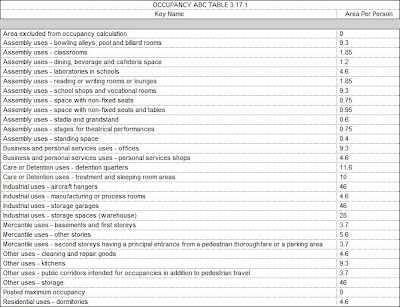
No comments:
Post a Comment